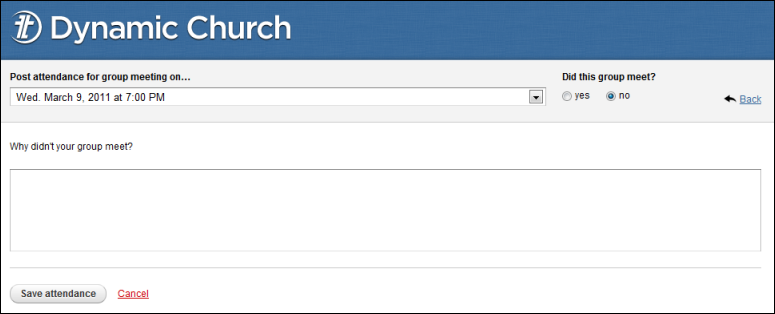If you elect to turn on the Take Attendance feature in any of your group types, all group leaders (of that group type) will see the Attendance tab after signing in to InFellowship and clicking on the group name.
Note: An email reminder to post attendance will be sent to the group leader's InFellowship email address based on the start and end times of the meeting. If the leader has not posted attendance, the email reminder will be sent two hours after a scheduled meeting that has an end time. If no end time has been configured, the email will be sent two hours after the meeting start time. If a leader has posted attendance, no reminder email is sent.
Posting attendance is easy! Group leaders simply click Enter Attendance.
![]() Attendance tab in InFellowship
Attendance tab in InFellowship
The group leader selects the date of the meeting from the drop-down menu and must choose a radio button regarding whether or not the group met. Yes is the default selection.
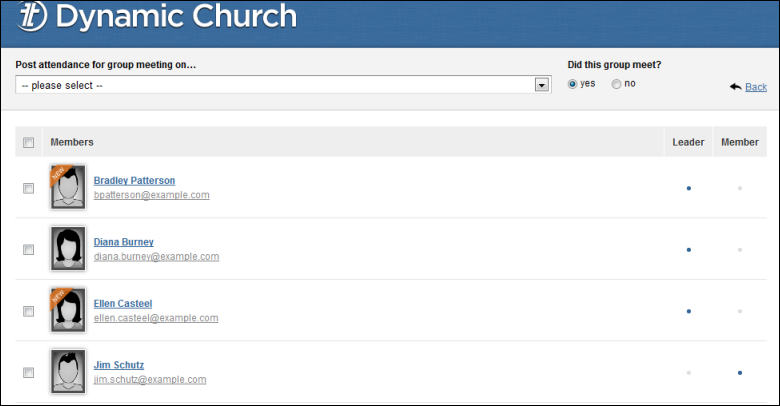
If the group met, the Group leader can select all the group members by clicking the box in the header bar of the roster or she can select members individually by clicking in the box next to a group member's name, then click Save attendance at the bottom of the screen. Don't see someone in the list? Now you can add them and post attendance all on the same day.
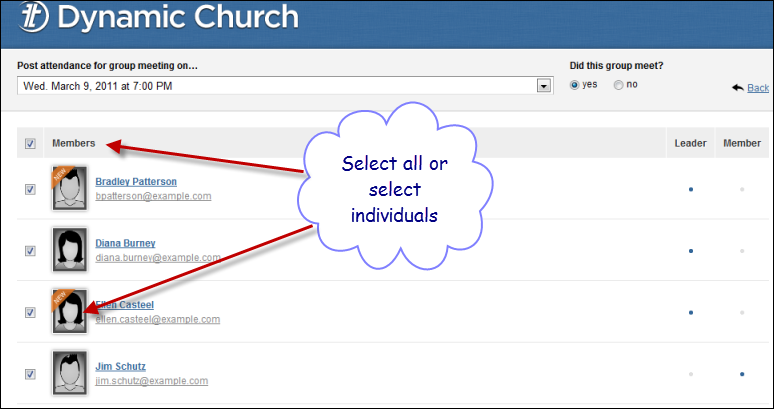
If the group did not meet, the Group leader should choose no, and enter a note explaining why the group didn't meet and click Save attendance.